Table of contents:
1. Preparation and introduction to the FAR environment.
2. Applying (patching) and deleting patches.
3. Mods, uploading the language, acoustics and more...
Preparation and introduction to the FAR environment
- FAR with SEFP and CXC patcher plugins: http://www.sonyerics...sefp2-oraz-cxc/
- USB flash drivers: http://www.sonyerics...h-driver-22011/
- DCU 60 or DCU 65 cable
- Phone with BROWN or BLUE certificate (if you want to apply patches/extract files from your phone)
This is FAR window:
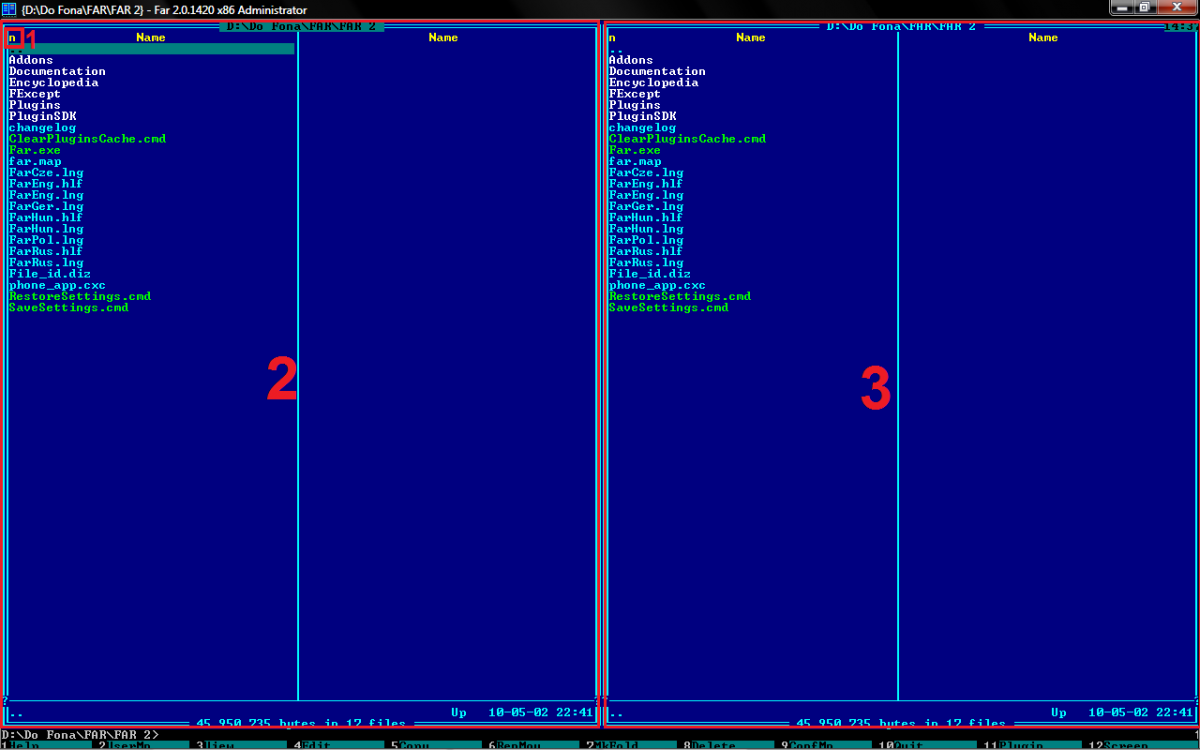
1. "Menu" button.
2. Window where after connection you will see your phone's files.
3. Window with files on your computer.
Applying (patching) and deleting patches
Only for DB3150/DB3200/DB3210.
1. Run FAR.
2. Click "n" in the upper left corner [1].
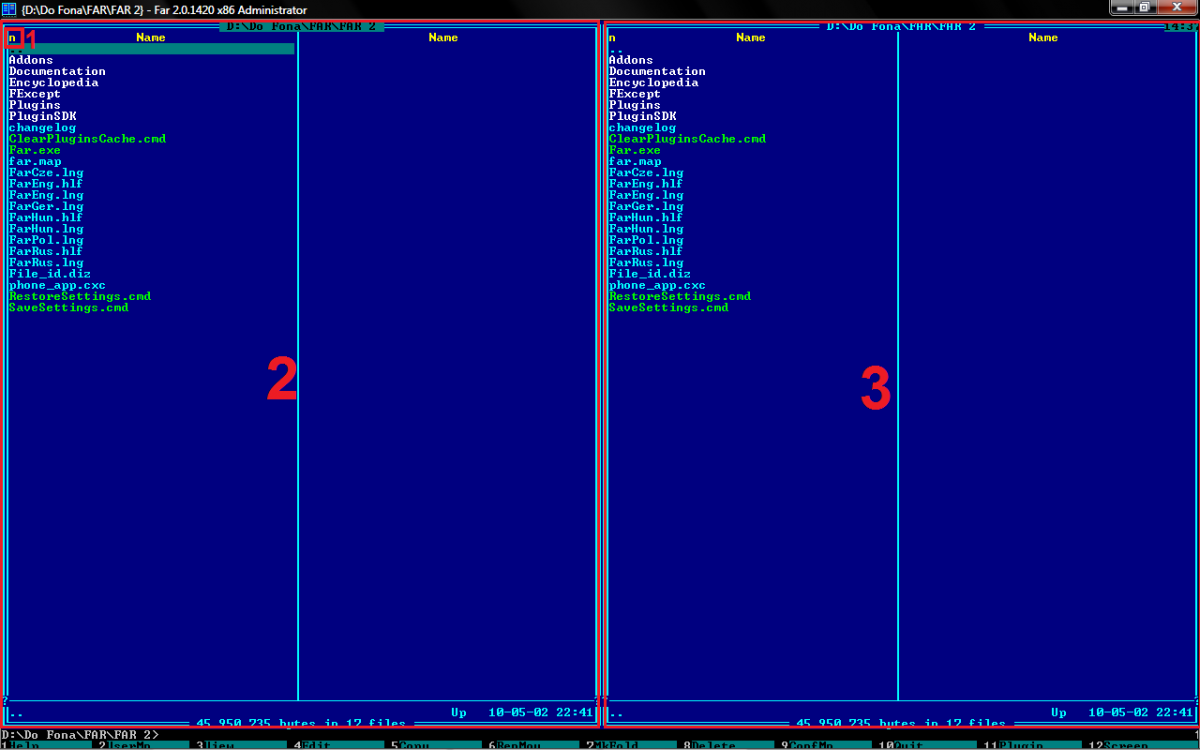
3. In the pop-up choose SEFP2.
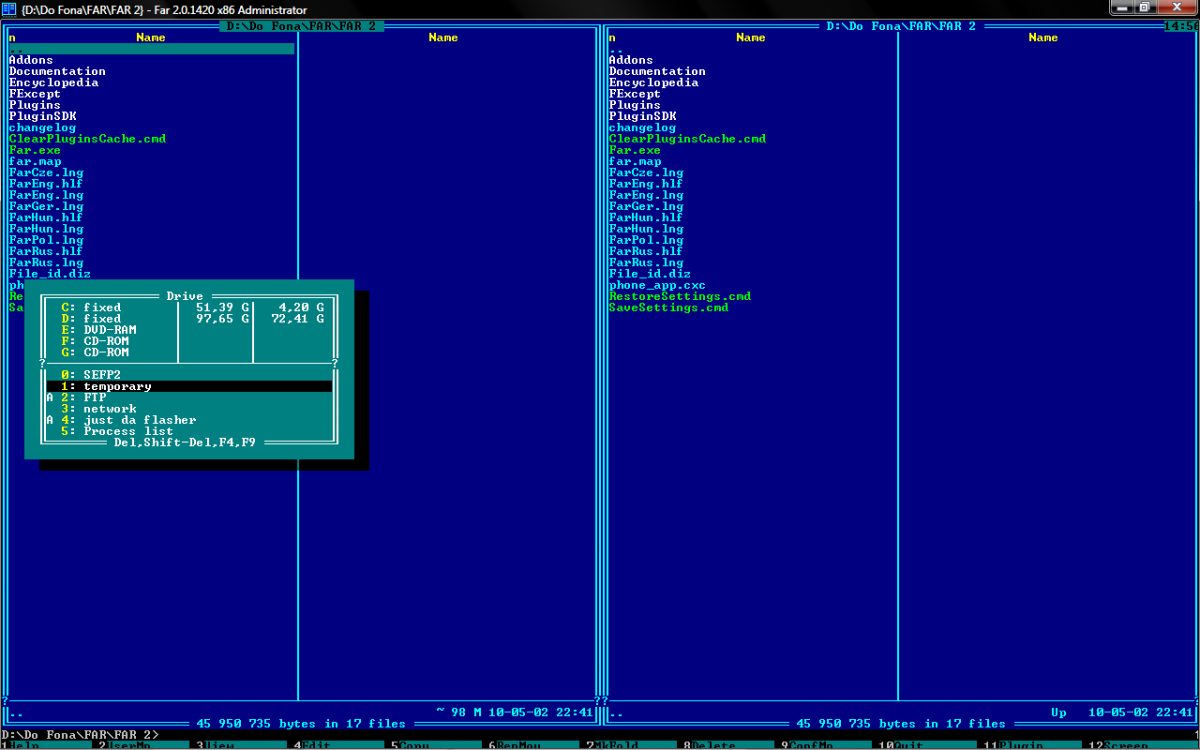
4. Click "Connect" [4].
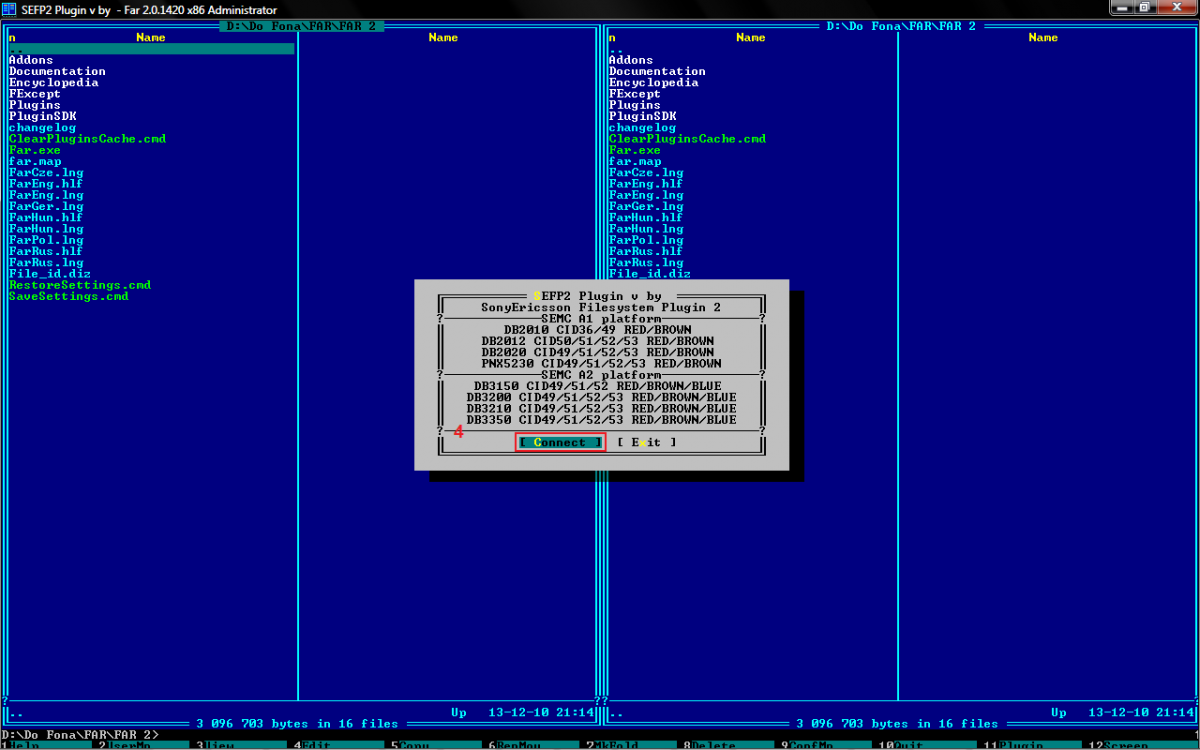
5. Plug the switched off phone with pressed "c" or "2 and 5" keys.
6. Wait a while until the program displays the contents of the phone.
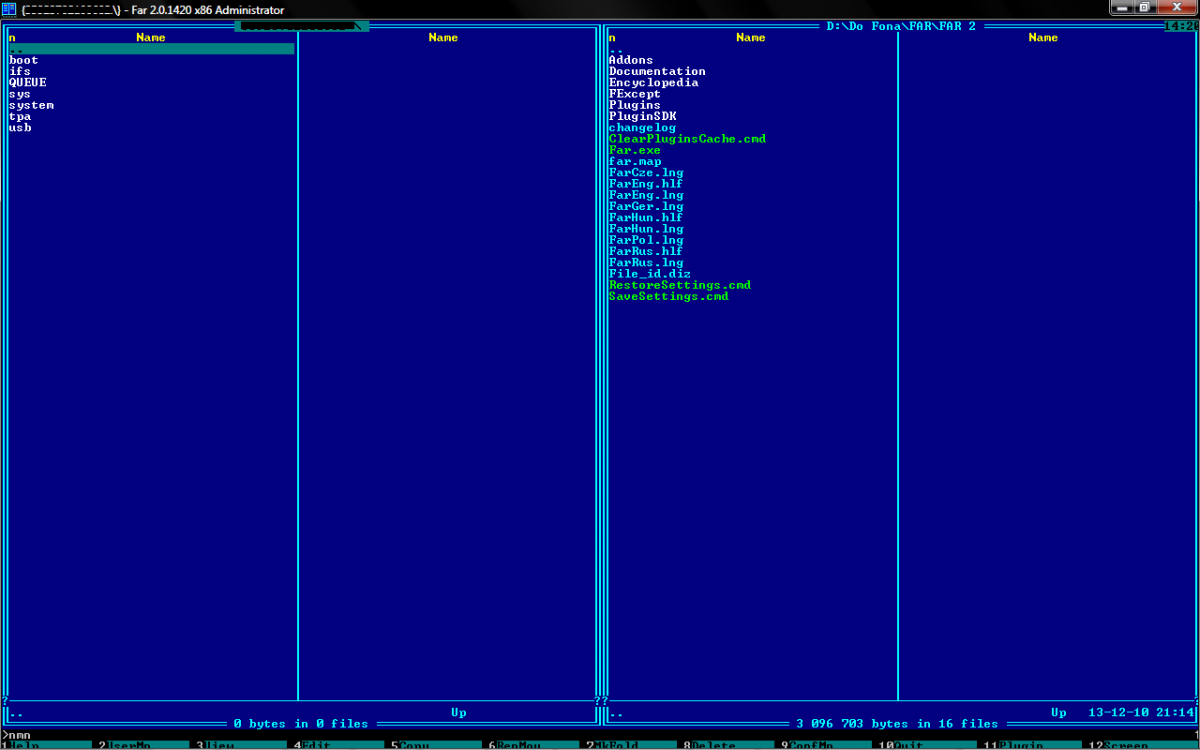
7a. Move to "boot".
7b. Prior to patching it is good to make a backup of the phone_app.cxc file.
7c. Click on "phone_app.cxc" and press the "f5"key and confirm with "enter". After several minutes the file will be copied to the folder in the right window.
7d. Moce to "phone_app.cxc" in the left window.
8. Wait a while until the program load the file.
9. When the file is loaded you will see its content. There can be some patches (as in mine) or the file may be empty.
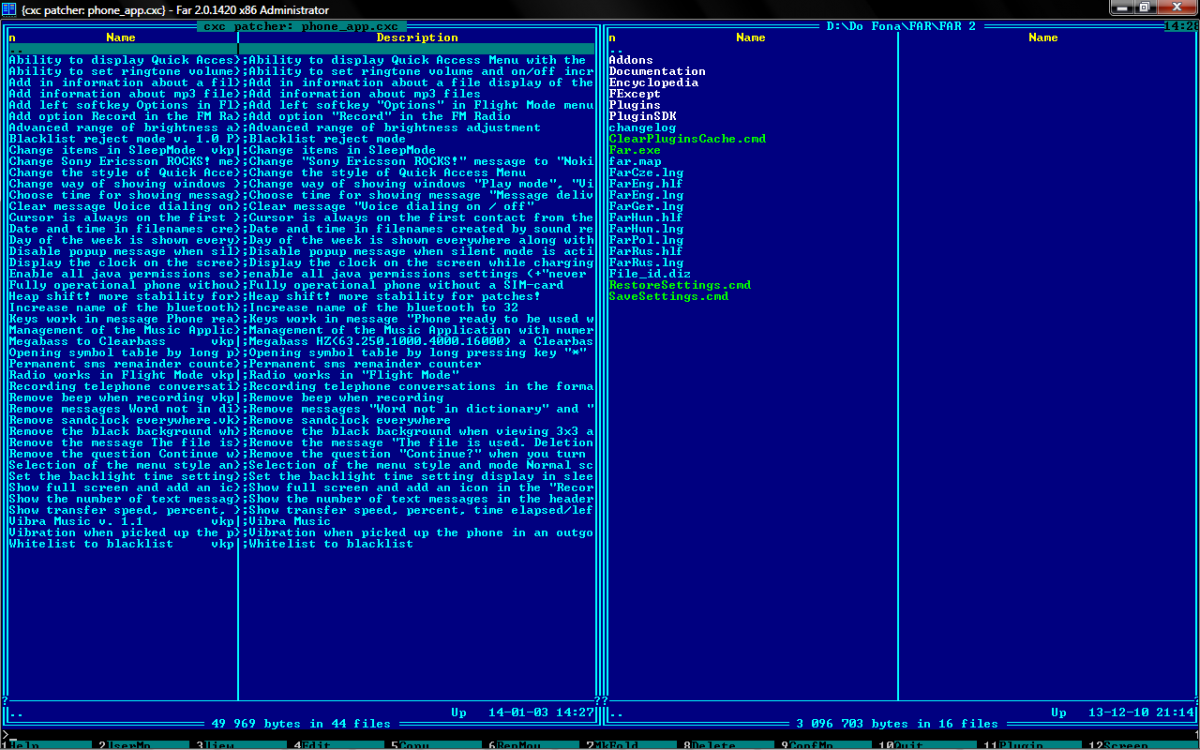
10. In the window to the right move to the folder with your patches.
11a.Click on the patch you want to apply and press "f5" key. In the pop-up confirm with the "enter".
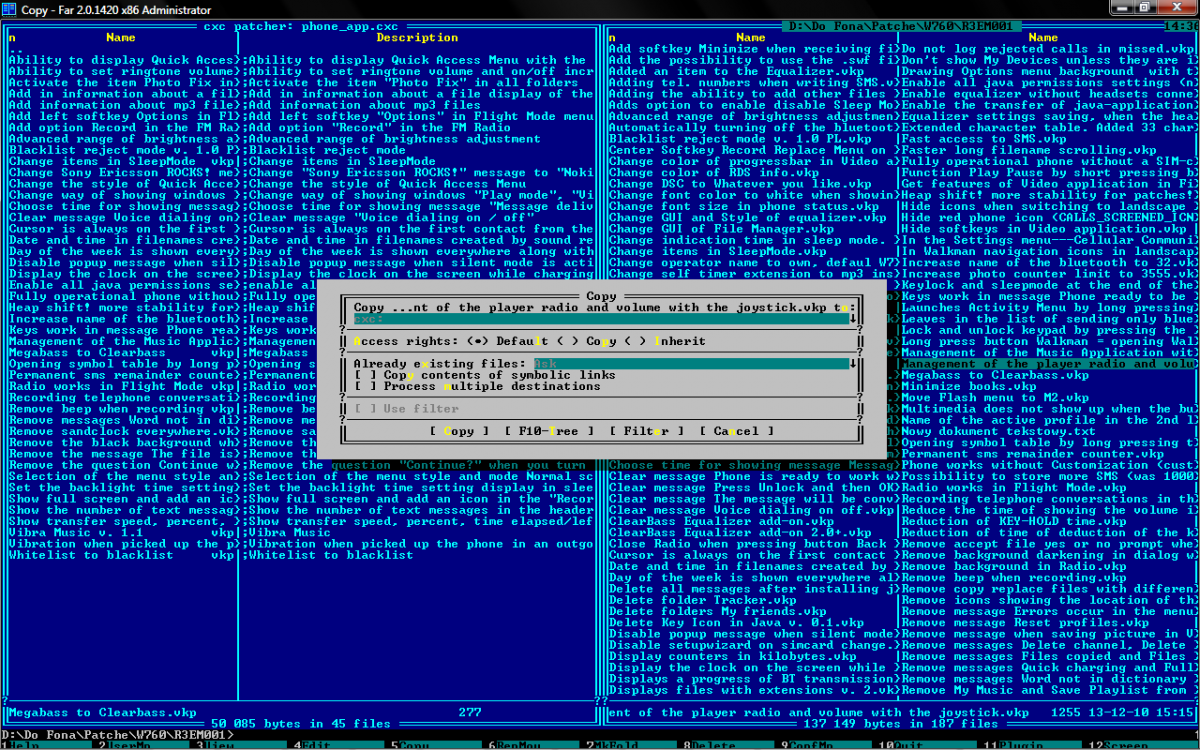 ]
]11b. If you see a red box with the information type of "mismatch", "bad patch" click "abort".
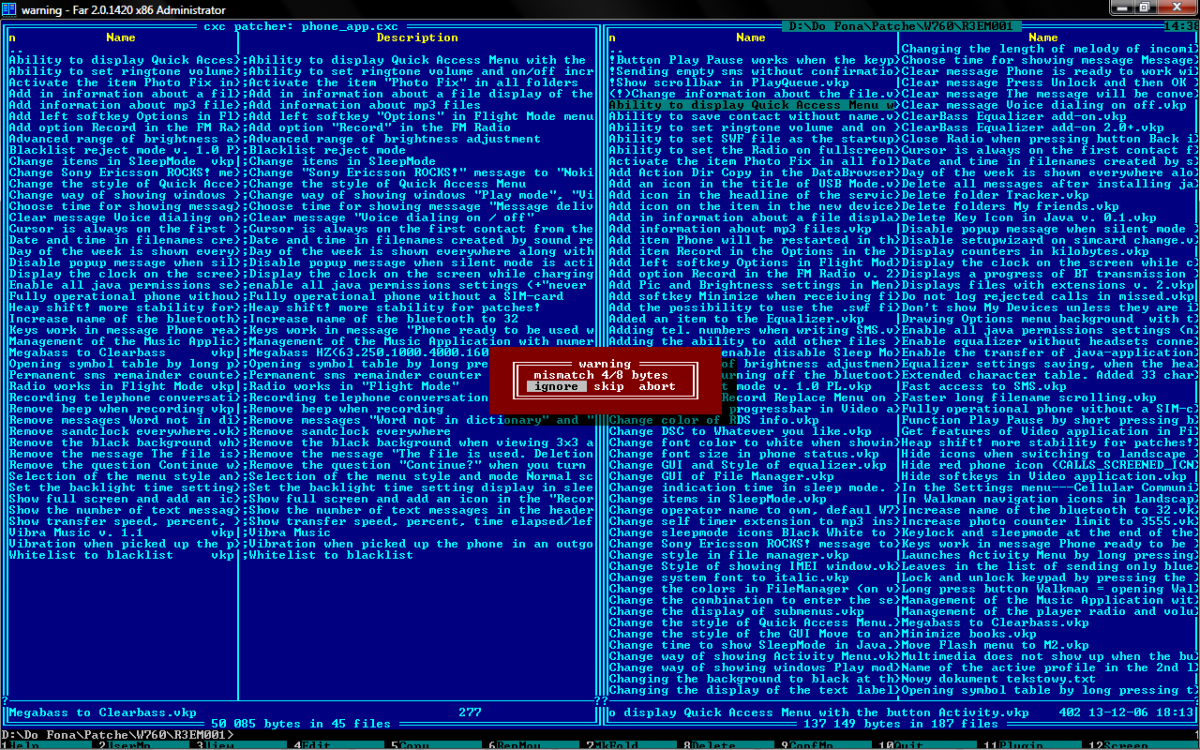
12. Applied patch appears in the window left side, that is on the phone.
13. If you want to delete the patch click on it and press "f8" key. In the pop-up confirm with "enter".
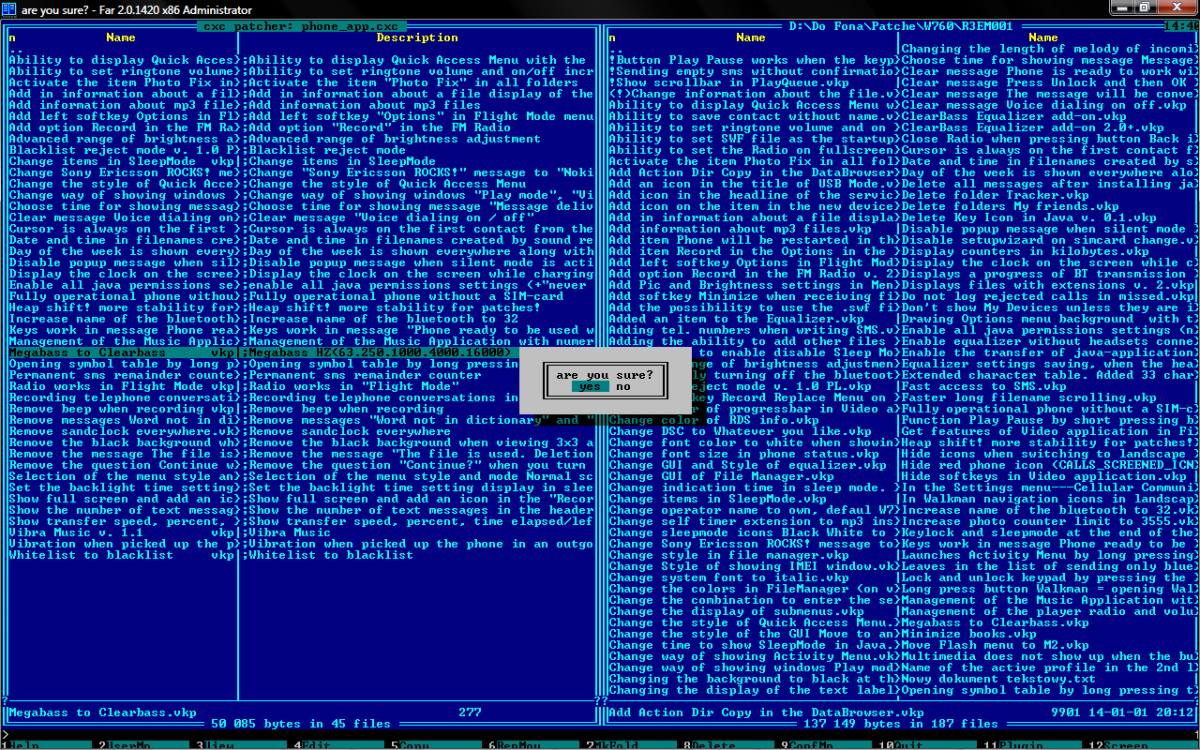
14. In the left window click on ".." and wait until the program saves changes to the "phone_app.cxc" file.
15. Click on ".." until you exit phone's file system.
Mods, uploading the language, acoustics and more...
FAR with SEFP plugin allows you to mod the whole phone's file system, you can upload the language, acoustics, icons, camdrivers, menu etc...1. Run FAR.
2. Click "n" in the upper left corner [1].
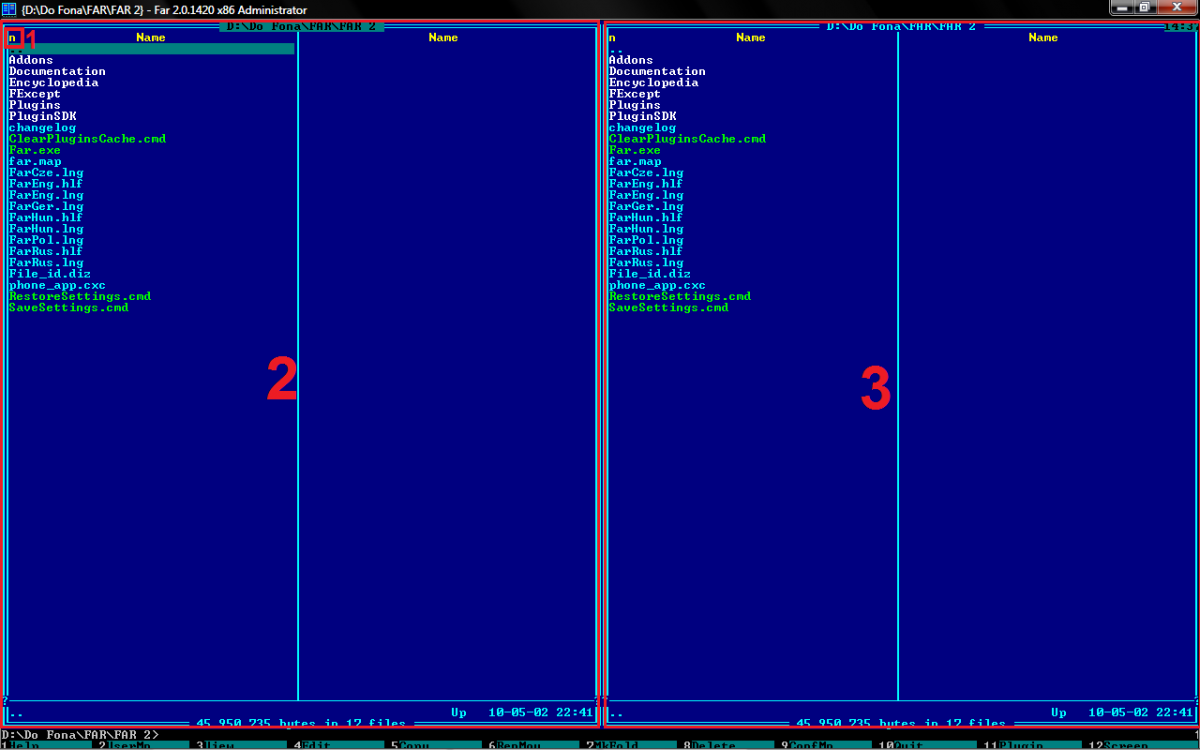
3. In the pop-up choose SEFP2.
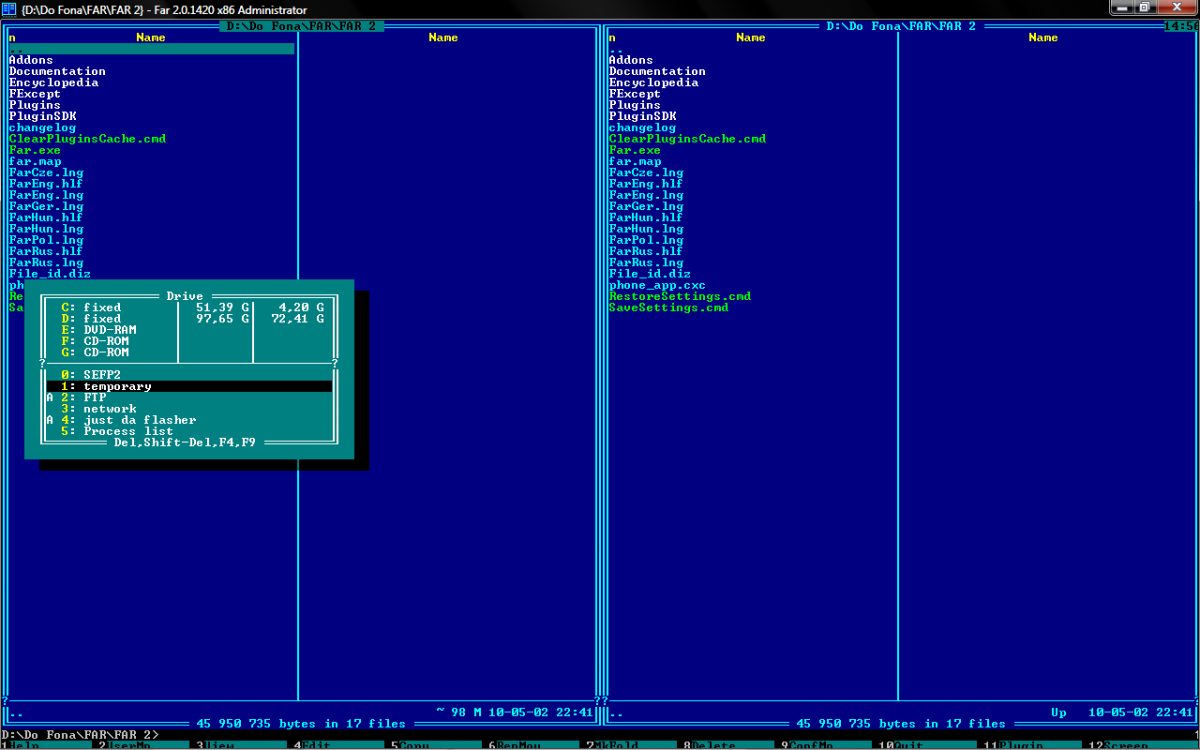
4. Click "Connect" [4].
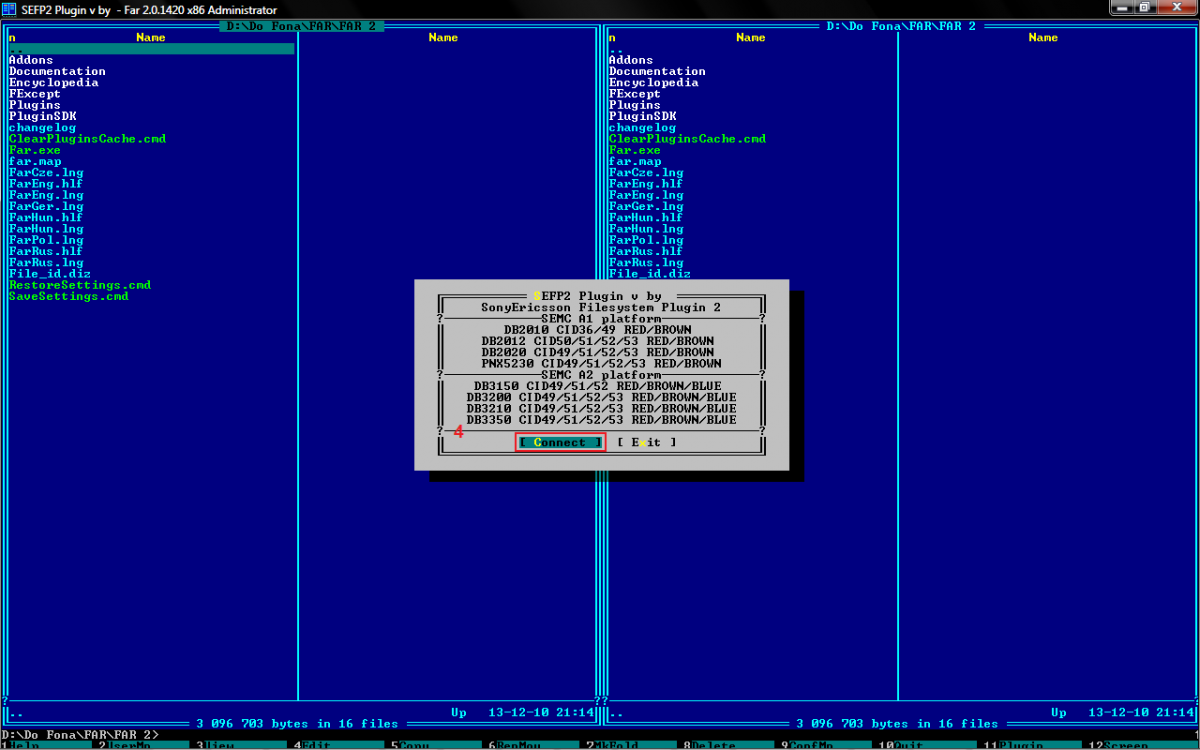
5. Plug the switched off phone with pressed "c" or "2 and 5" keys.
6. Wait a while until the program displays the contents of the phone.
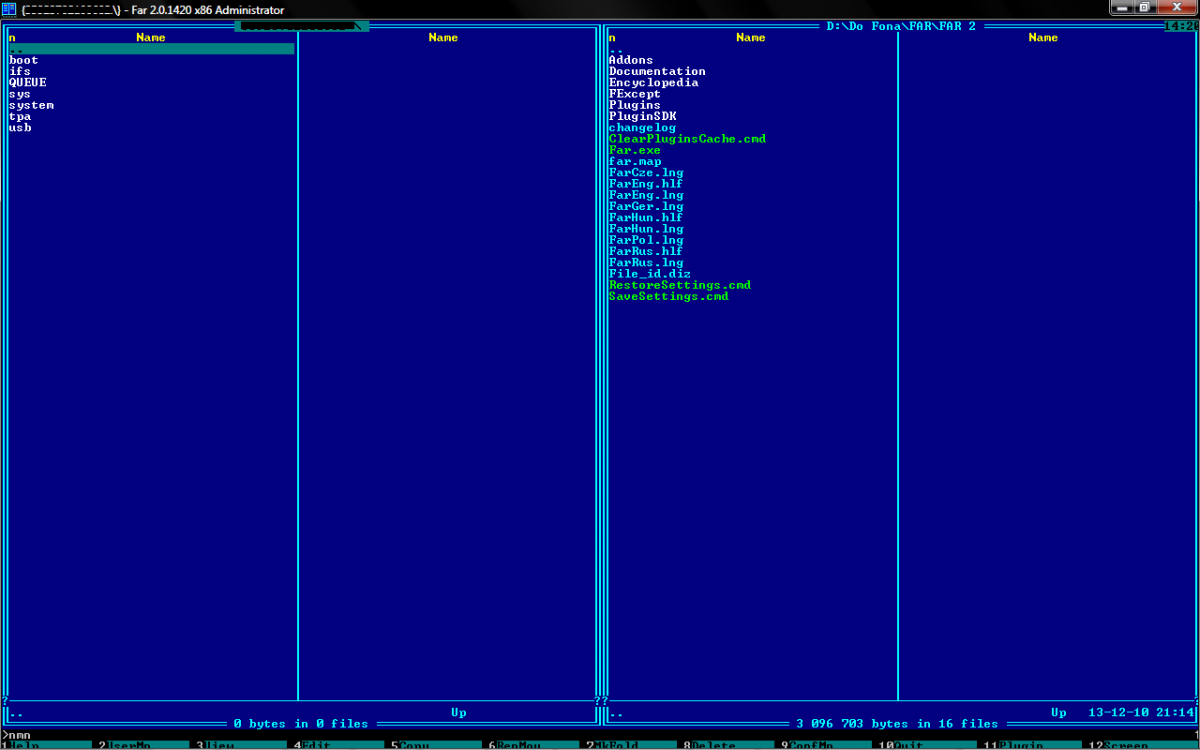
7a. Move to the directory of your interest and copy the files on the same basis as pathes.
7b. The structure of the file system can be read in this topic: http://www.sonyerics...-sony-ericsson/
8. After you are done click on ".." until you exit the phone's file system
"Flashing" ![]()
Few people know, that you can use FAR with SEFP plugin to "flash" your phone. I used the quotes, because it is not the proper way of flashing, but rather a curio
You will need whole extracted firmware. You can extract it with this utility: http://www.sonyerics.../511-read-3150/
1. Do the 1-6 steps of the previous instruction.
2. Upload files from the "boot" in the extracted firmware to the "boot" in your phone.
3. Likewise proceed with the files from folders "ifs", "sys", "system" and "tpa".
4. After you are done click "..".
5. Try to turn on the phone with that new firmware
author: not found (sonyericsson-world.com)
Copying prohibited.
Regards
Edited by not found, 20 January 2014 - 11:29.












